5 tips for managing content in ArcGIS Online
It’s June already! Have you finished your spring cleaning? Or even started it? It’s time to have a good look at your ArcGIS Online feature layers.
Managing ArcGIS Online datasets can be challenging, especially when there are multiple people contributing. Data storage costs credits in ArcGIS Online, so it’s ideal to only store what you need.
Assess your current state
Do you know what’s taking up the most space (data-wise) in your ArcGIS Online organization? If not, want to find out? Check out this GeoSnap video for some tips.
Organize what you’ve got
Categories help your users discover content like maps, apps, layers and scenes more easily. They can help you filter your organization’s content and make it more searchable without using groups or folders. But they can also be used to create member categories, making it easier to assign licenses. If you’re not using categories yet, learn more here.
Evaluate the cost of storage
Did you know that different types of content costs different amounts of credits for storage in ArcGIS Online? Start by familiarizing yourself with the breakdown of credit costs by capability.
With this in mind, you’ll want to periodically clean out your content, or at least evaluate what is necessary to keep.
Control members’ credit usage
There are many ways that you, as an administrator, can maintain your credit budget. Turn on Credit Budgeting to allocate specific quantities of credits to each user, allow members to see what their available credits are on their profile page and get email notifications whenever a member hits their cap. You’ll also be able to see how many credits remain for each user. Don’t be afraid to use member roles to limit access to credit-consuming tools, or to enable or prevent access to feature storage within the content section. (h/t Michelle Brake in our “Administering and Monitoring Your ArcGIS Organization” webinar; start watching at 16:50 for more on this.)
Monitor credit usage
The Organization page and the Status tab are both great resources for you as an administrator, so be sure you’re using them to regularly monitor credit usage. The Status dashboard includes useful information about your organization, including your renewal date and your remaining credits. You’ll be able to drill down into your usage data. Don’t forget that you can also generate many helpful reports about usage with details about credits, members and more. Watch a quick demo of the status dashboard and usage reports to get an idea of what this looks like in practice.
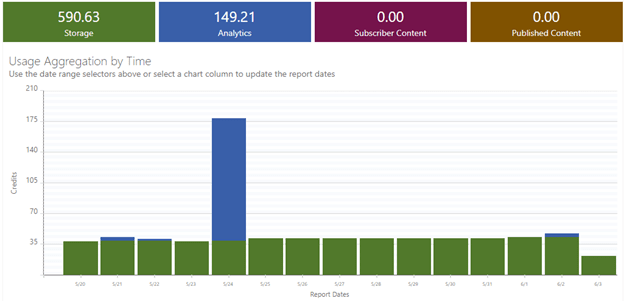
For more details about ArcGIS Online administration, watch the first half of our free webinar, then check out our follow-up blog post. And if, after that, you’re still looking for techniques/strategies to manage your content and members in ArcGIS Online, join us for our one-day instructor-led course on ArcGIS Online administration. See you there!
Want to stay informed about all the latest training opportunities at Esri Canada? Visit Esri Canada’s Communication Preference Centre and select the “Training” checkbox to get a monthly roundup straight to your inbox.